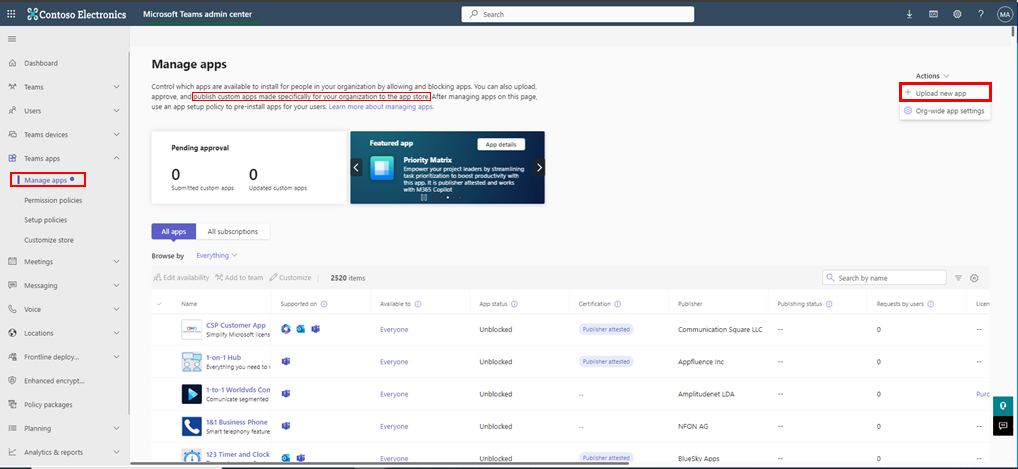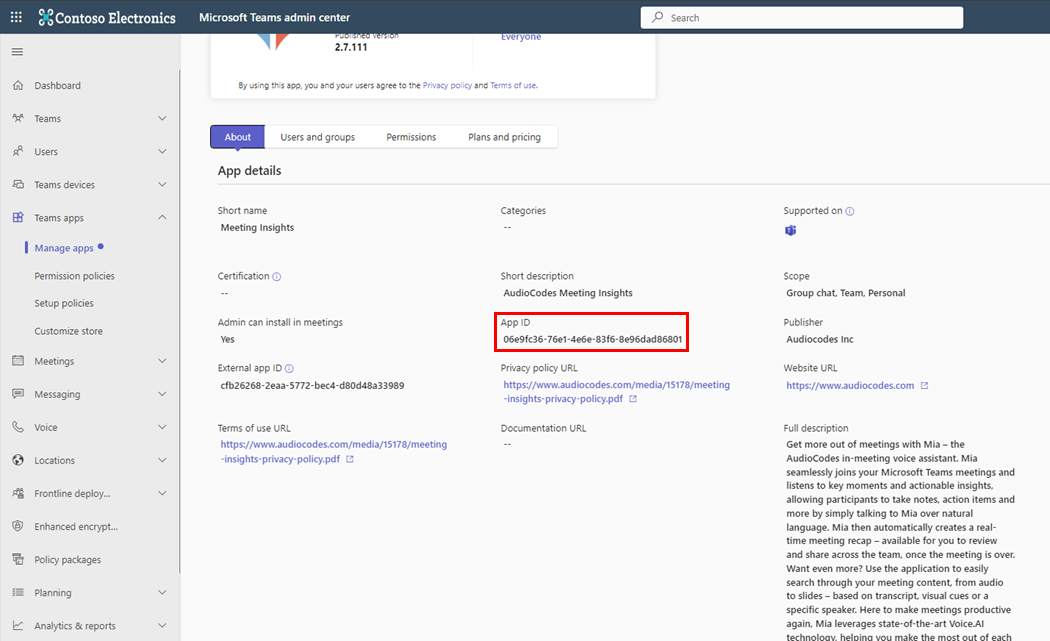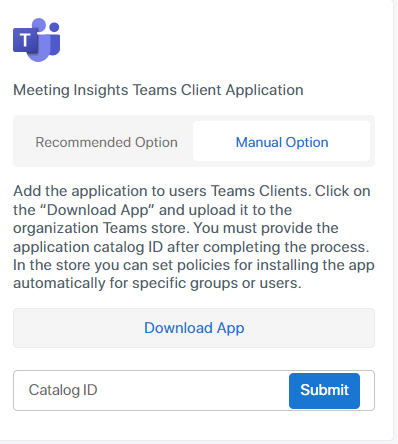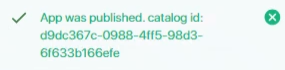Adding Meeting Insights to Teams Client
The Tools page enables the admin to add the Meeting Insights app to Teams users’ Teams clients.
|
●
|
This step is usually performed during the initial setup in the 'Connect to your M365' page as shown here (last step). |
|
●
|
Optionally, admin can manually add the app to the Teams store without needing to grant permissions, as described below. |
|
➢
|
To add the Meeting Insights app: |
|
1.
|
Under the ‘System Settings’ menu, click the Tools option. |
|
2.
|
Under 'Meeting Insights Teams Client Application' either: |
|
●
|
Click Recommended Option and then click Publish in your Teams Store |
-OR-
|
●
|
Manually add the Meeting Insights app to the Teams client (if for example it has been customized for your organization and you harbor concerns about Meeting Insights requesting permissions for Teams app publishing): |
|
i.
|
Download the app package. |
|
ii.
|
Add it manually to the Teams store: In Teams admin center, open the 'Manage apps' page and upload it as shown in the figure below: |
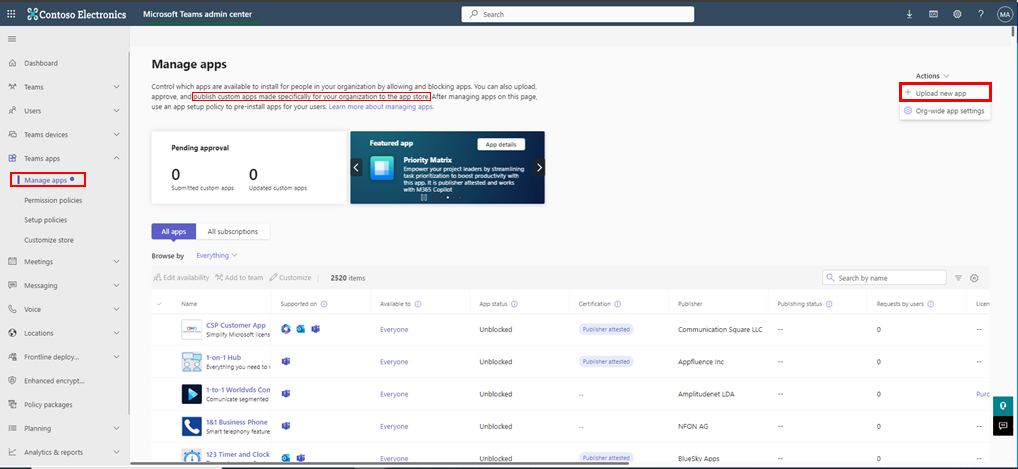
|
iii.
|
Locate the Catalog ID that is generated and allocated to the app: |
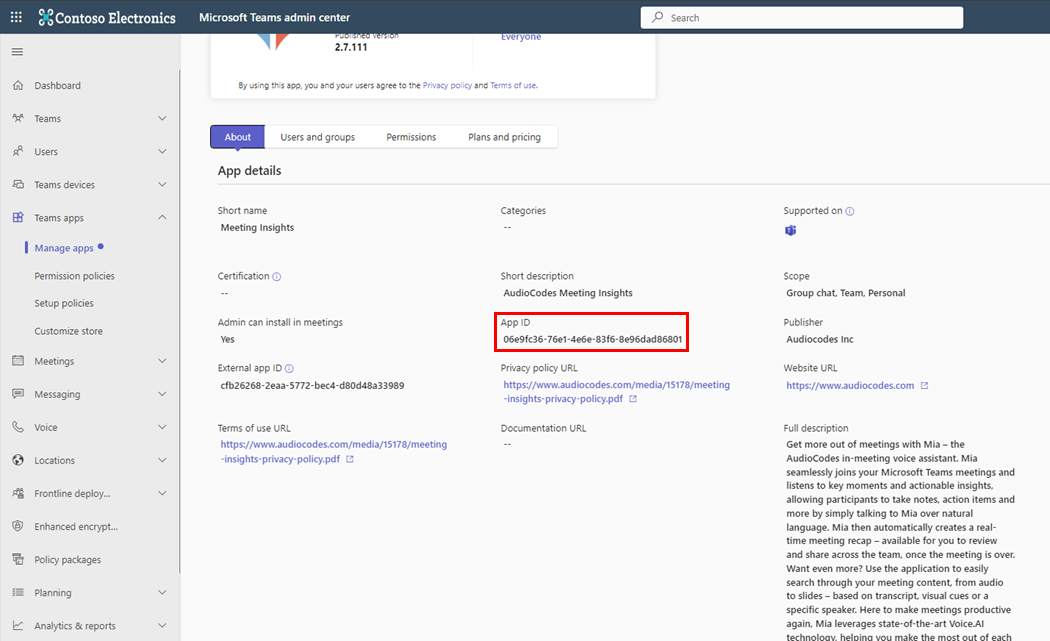
|
iv.
|
Update it in Meeting Insights under Tools > Manual Option: |
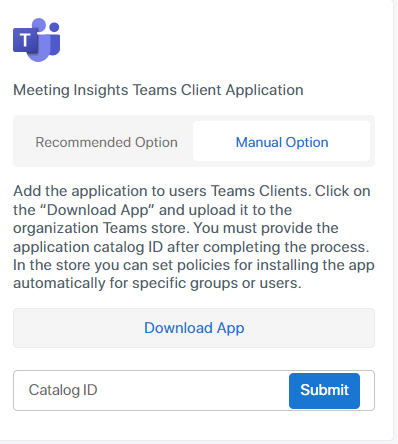
|
v.
|
Enter it in the 'Catalog ID' field and then click Submit. |
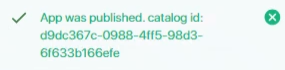
Alternatively, add the app during the initial setup in the 'Connect to your M365' page as shown here (last step).